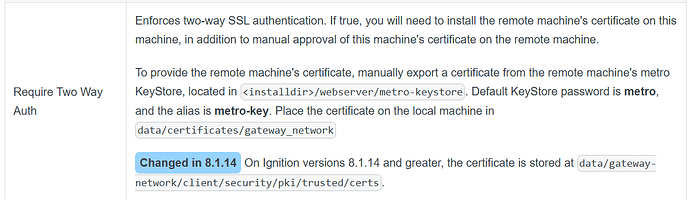Good Day IA Community:
I am trying to enable two-way SSL authentication between master and backup sever. I am confused as to the format type I should export the certificate.
According to the user manual:
It seems like an easy process. I am using KeyStore Explorer to export the metro-key but confused as to the export format to use and also if there are any more steps to do after copying it to the file path as stated in the user manual and also enabling "Require Two Way Auth" in the gateway.
Please assist
Thank You