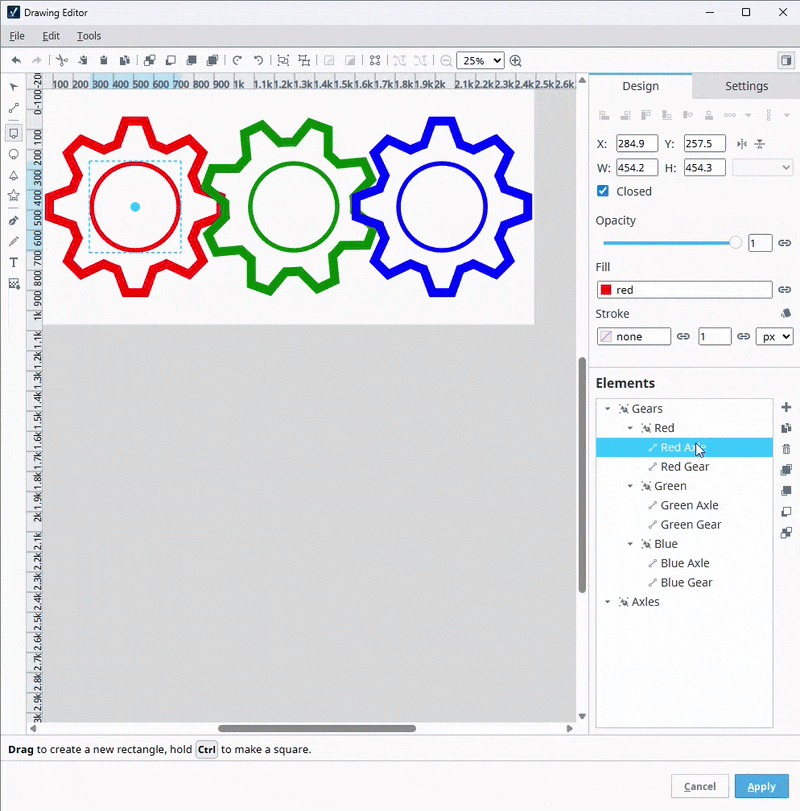I'm excited to share some major updates to the drag and drop functionality of the Drawing Editor’s Elements panel that will make organizing your elements more intuitive.
The biggest change is the ability to move multiple elements at once! No more dragging one element at a time—select as many as you need and move them all together even if the selected elements are from different parent groups.
Other improvements:
-
When moving multiple items, if you've selected a group and some of its descendants, the editor is smart enough to just move the group element.
-
Dragging an element now shows a visual indicator to help you know exactly where it will land:
-
Indicators above or below an element mean the element will be placed at that position.
-
An indicator to the left means the element will be placed inside that group element
-
-
The drag 'ghost' now has an offset that clearly indicates the nesting level your elements will move to, which is especially helpful when working with deeply nested groups.
-
If you attempt an "invalid" drag (like trying to drag a parent group into one of its own children), you won't see a placement indicator, letting you know that the action won't be applied.
-
When moving multiple elements, the drag ghost now displays the number of elements being moved instead of the just one element's name.
A welcome side effect of internal improvements to support this drag and drop functionality is that the Duplicate Element functionality now reliably places the duplicated elements into the expected element positions- whereas before it could get “confused” as individually duplicated elements shifted.
Let us know what you think in the comments below and I hope to have some more Drawing Editor improvements for you all in the very near future ![]()