A Zebra DS3678 scanner is connected to the PC via USB
From the old manual: Symbol DS3578 Product Reference Guide (72E-110462-01 Rev A), We configure the scanner by scanning first
- Scan Options (pg 91 link above)
- Scan
<PREFIX> <DATA>(pg 92 link above) - Scan “Enter” (pg 92 link above)
- Scan your Prefix in this case 1035 (pg 476 link below)
Let’s remember later that 1035 ACII Value equates to the Keystroke #
# will be used in Ignition as our prefix
We scan the 1, 0, 3, and 5 (1035) from page 473 from the Numeric barcodes section of this link DS3678 Zebra
After installin the Sepasoft Module, we get the Barcode Scanner on the Component Pallet and drag it to the root container:
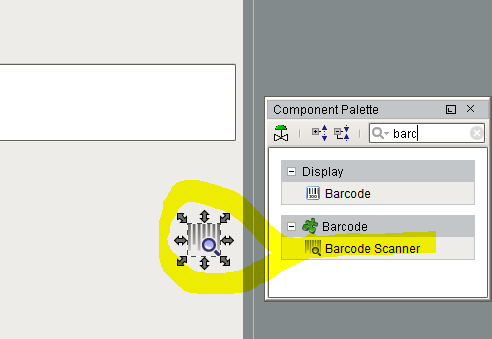
Clicking at the Barcode Scanner palette in the root container, we input the # as our preamble:

After dropping also a text field and a label component on the root container, the scripting for the Barcode Scanner is this:
Note: I am also writing whatever I scan to a tag called “Scanned_String”
#Store the result of the scan in a dictionary
result = event.toDict()
#Take the first index of that dictionary key and apply to variable
barcodeText = result['Default'][0]
#Write the barcodeText to the label or text field
event.source.parent.getComponent('Text Field').text = barcodeText
event.source.parent.getComponent('Label').text = barcodeText
print barcodeText
#NewString = shared.NewScript.concatenate_list_data(system.tag.read(barcodeText))
system.tag.write("[default]Scanned_String",barcodeText)
Then we launch our Publish project and after we scan something, whatever we scan will appear on the text field or label:
If if didn’t appear on the text field or label, the following can help in troubleshooting:
Open the diagnostic window on the client and look for the PMIBarcodeController, and set it to DEBUG mode:
and first thing we need to look for is that if the preamble was found by going back to the console tab:
After we scan something, we must get the highlighted message below:



